Ah, the humble email. It is, without a doubt, an essential tool of modern business. It’s convenient, it’s quick and it’s less intrusive than a phone call. It allows us to run our businesses from anywhere in the world, at any time of the day or night. But are you constantly wondering how to manage your inbox, how to cope with all those emails?
Email offers us enormous benefits but what makes it great is also what can make it a nightmare. The sheer volume of emails we send and receive can make managing your inbox a huge headache.
Do you wonder if this quick and convenient method of communicating is actually hindering your productivity? You’re not alone.
A recent study by Mckinsey shows that at work we spend a quarter of our time in our inboxes. A quarter. The Huffington Post laments that the average British worker receives 122 emails a day. And as they rightly point out, that’s only an average. Chances are as a business owner you are receiving a whole lot more than that.
How to Manage Your Inbox
Well many of us open that mail app in the morning and never close it again. We simply minimise it and keep a watchful eye for that little red circle to appear or for that ping to resonate ominously around the room.
Constantly checking your emails hampers any kind of flow you might have been in. You get sidetracked and before you know it the day is over, you’ve (technically) logged off or made your way home, but you just can’t help but check those emails again. And again.
It’s been reported by the CIPD that a staggering 40% of us check our emails at least 5 times outside of work.
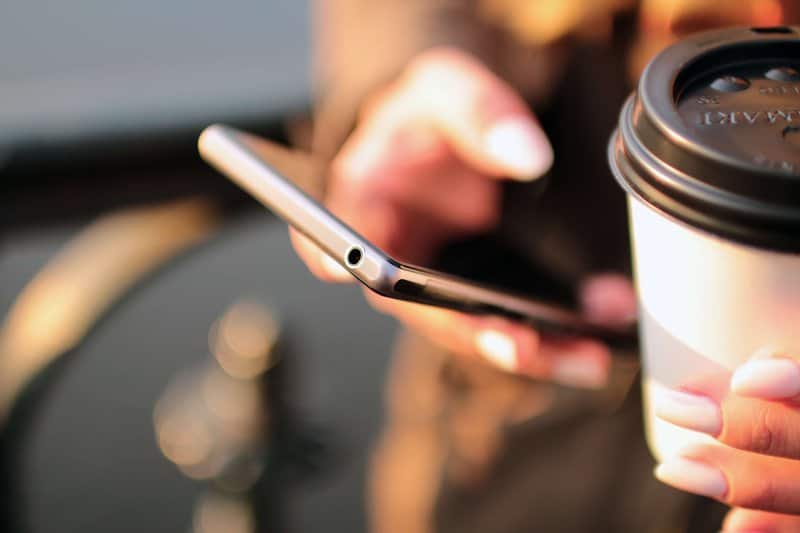
Achieving Inbox Zero
So, do you dream of an empty inbox? Do you find yourself Googling how to manage your inbox? You’re not alone. There’s even a name for it. It’s called ‘inbox zero’ and for many of us it feels like nothing but a pipe dream. Something to aspire to, sure, but something you’ll never actually be able to achieve. And perhaps that’s true. But you can at least get a little bit closer to it.
So what’s the first step towards learning how to manage your inbox and to obtain email serenity?
Use A Virtual Assistant to Manage Your Inbox
Handing over control of your emails to someone else can be daunting but if we really are spending a quarter of our time in our emails, then handing the reins to someone else could free up around 10 hours a week.
And that’s assuming you work a standard 40 hour week. Which, let’s face it, as an entrepreneur or small business owner is probably a lot less than you are doing. A lot. Just think what you could do with all those extra hours.
Suddenly, learning how to manage your inbox seems like a really good idea. So whether you are thinking about hiring a Virtual Assistant or already have one, there are a few things you need to do to before you hand over the keys.
Get Organised
Before you can delegate your inbox to your Virtual Assistant, you need to get organised. Properly organised.
Spring Clean
Your first step in figuring out how to manage your inbox effectively should be to clear it out. Your inbox should be for new mail, not a default folder for all mail.
- Delete everything you no longer need
- Review your subscriptions – unsubscribe from those that aren’t relevant or that you never read
- Review your preferences – if you can’t read that daily digest perhaps you could read a weekly one?
Use Folders
Now that your inbox only contains the stuff you want, you need to file it. The simplest way of doing this is to set up some folders. This should be done with your Virtual Assistant in mind. Use a structure that is easy to follow and makes it clear to them where they need to take action. Some examples could be:
- Urgent
- Later
- Delegate
- Reference
- Personal
Once you’ve decided on your structure, spend some time sorting through the emails you still have in your inbox and file them into those new folders.
Use Rules
If your email programme lets you, you now need to set up rules to automatically forward certain emails into your new folders.
Those sales updates or internal newsletters, those article feeds or blogs that you subscribe to. You want to read them of course but you don’t need to read them right now whilst you’re in the thick of that project or that deadline is looming.
Reroute them to dedicated folders so you know where they are and then read them when you get a chance.
This will also help your Virtual Assistant easily and quickly see what they need to deal with and how urgently, and avoids them having to spend time sorting through these types of messages.
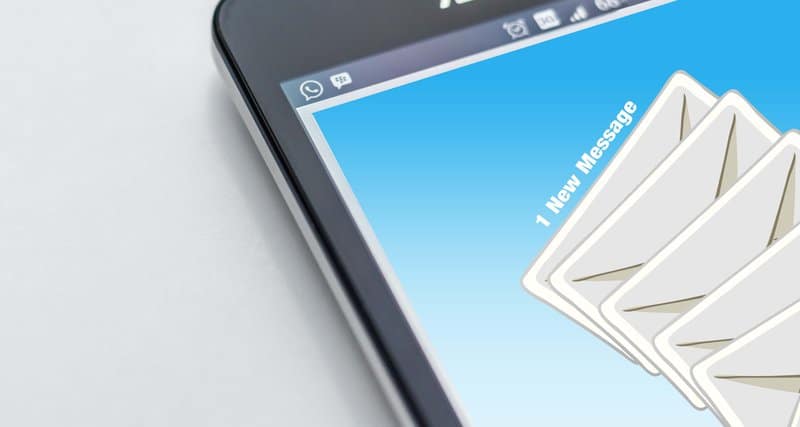
Delegate To Your Virtual Assistant
Now that you’ve decluttered and organised your emails, you need to prepare some guidance and procedures to help your Virtual Assistant understand how to manage your inbox for you.
Make A List
Make a list of the types of emails you tend to receive and categorise them. The following list is a good place to start:
- Not important and can be deleted
- Virtual Assistant can reply to as themselves
- Virtual Assistant can reply to on your behalf
- Requires your personal attention and should be forwarded to you
- Non urgent, can be saved for later
Set Up Templates
If you get lots of the same type of emails, set up templates your Virtual Assistant can use. Drafting replies means that you can feel comfortable that the right information and the right message will be conveyed.
It will also save your Virtual Assistant time, freeing them up to perhaps take something else off your plate as well.
You might also consider setting up an ‘if this, then that’ process. For example:
IF the email contains a request for a refund, THEN use template 6 to respond, THEN forward to Betty who does the accounts.
This helps to ensure that your Virtual Assistant has what they need to know how to manage your inbox without having to constantly check in with you. Because that kind of defeats the object.
Delegate Access To Your Inbox
Once you are prepared and have a clear set of instructions and templates for your Virtual Assistant, you need to give them access to your inbox.
There are a couple of ways you can do this. You can simply provide them with your username and password. You could use a password manager such as LastPass to securely share login information.
Alternatively, many email providers will allow you to delegate your inbox to another email account. You will also be able to revoke this access at any time should you need to.
Keep On Top Of It
So now that your inbox has been decluttered, organised and your Virtual Assistant is doing a great job of managing your emails on a day to day basis, sit back and enjoy the sense of peace it will inevitably bring.
But don’t rest on your laurels. If you want to maintain that tranquility, you need to keep what you’ve learnt about how to manage your inbox at the forefront of your mind. Here’s how.
Schedule Time
Instead of checking your inbox every time you hear that ping, set fixed times. This goes for your Virtual Assistant too. If you decide to check your emails at 10am every morning, ask you Virtual Assistant to go in at 9am and clear it out for you. That way, you know that anything that’s in there is important and requires your attention.
Wouldn’t that be a much nicer start to the day?
But whatever your schedule looks like, stick to it and make sure you close that app down properly so you aren’t tempted to take a peek.
Let your colleagues know that you might not reply straight away and if it’s urgent they should find another way to get hold of you.

Deal With It
During your scheduled email time, open each mail and do one of the following, based on the handy 4 D’s of Decision Making, devised by Sally McGhee:
Delete: any messages that aren’t relevant, any junk, any out of office emails. If you don’t need it, get rid of it.
Deal: with any messages that need immediate attention. If you’ve just been copied in for information, read it then file it in the relevant folder.
Delegate: anything that can be done by someone else. Forward it to their inbox whilst freeing up your own.
Defer: it if it’s something you need to deal with but not right now. Save it for the hour you’ve scheduled in at the end of the day, or wait until you’ve got some spare time. You might find it useful to flag these messages, so you can see at a glance what’s high priority and what’s less so.
You can also share this system with your Virtual Assistant so you are both whistling the same tune.
Use Technology
There are, of course, a multitude of apps designed to help you manage email overload. We found this great roundup of the best ones currently available.
They work with a variety of email providers and offer cool features such as managing multiple email accounts, automatically recognising important messages, and the ability to quickly filter, delete, store and organise your mail.
If you aren’t subject to restrictive IT policies, these apps might make managing your emails a whole lot simpler. And with many of them you will be able to give your Virtual Assistant access to them too.

Spread The Word
You’ve cleared out that inbox, structured your folders and have gotten the knack of how to manage your inbox on a day to day basis. Your Virtual Assistant is also keeping on top of things for you. Perhaps you’re even using one of those apps.
So why not take it a step further?
If you’re running your own business or managing a team or project, try to instil good habits into everyone. Talk to your colleagues about communicating effectively: agree to stop copying people in if it’s not necessary, to keep emails short and to the point, to use other communication tools where appropriate.
Why not book a free consultation with us to see how one of our Virtual Assistant’s can help you take control of your emails? Before you know it, those feelings of horror you used to get when you looked at your inbox will be a thing of the past.
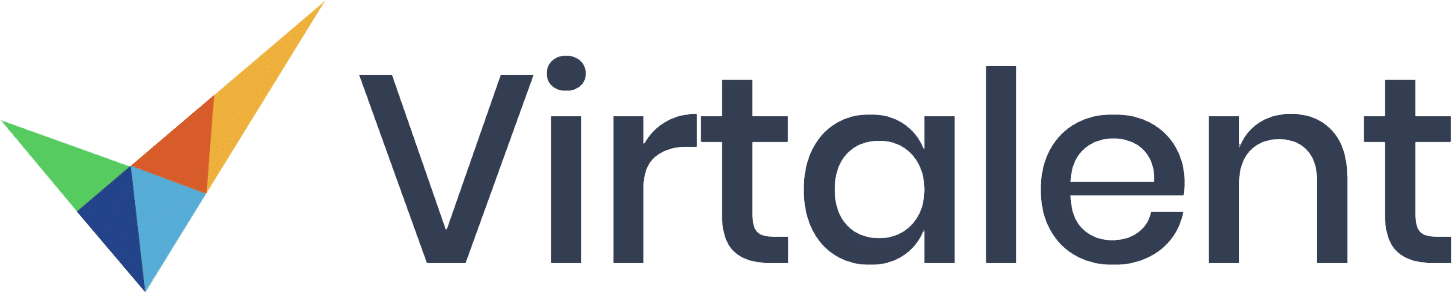
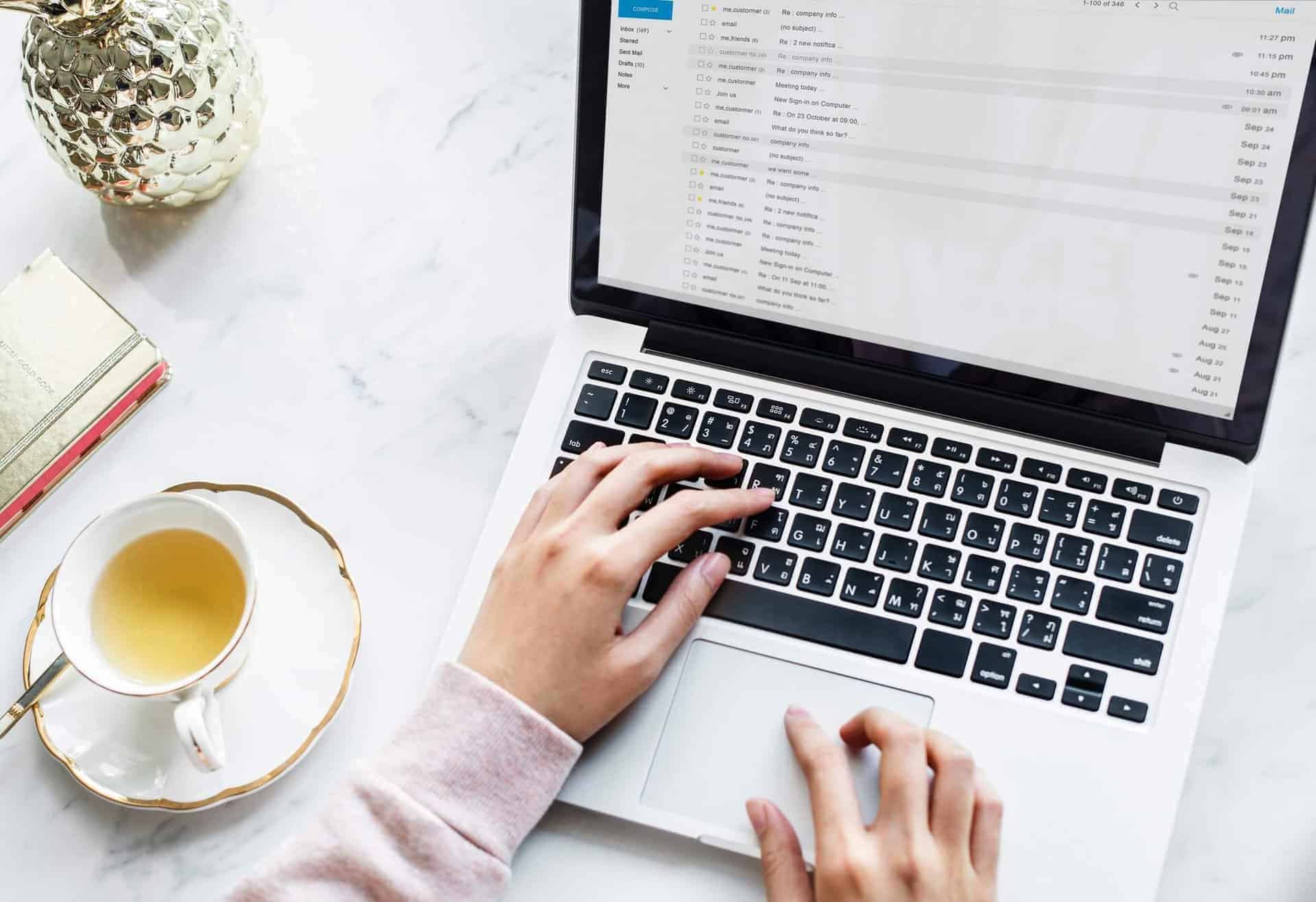
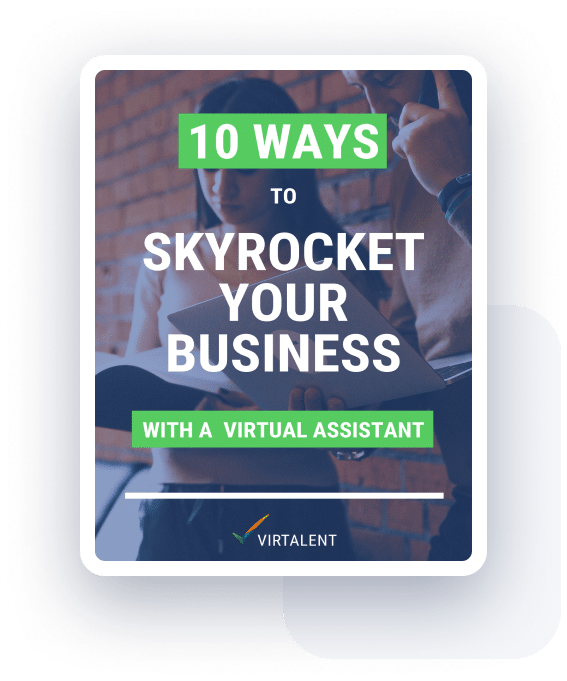
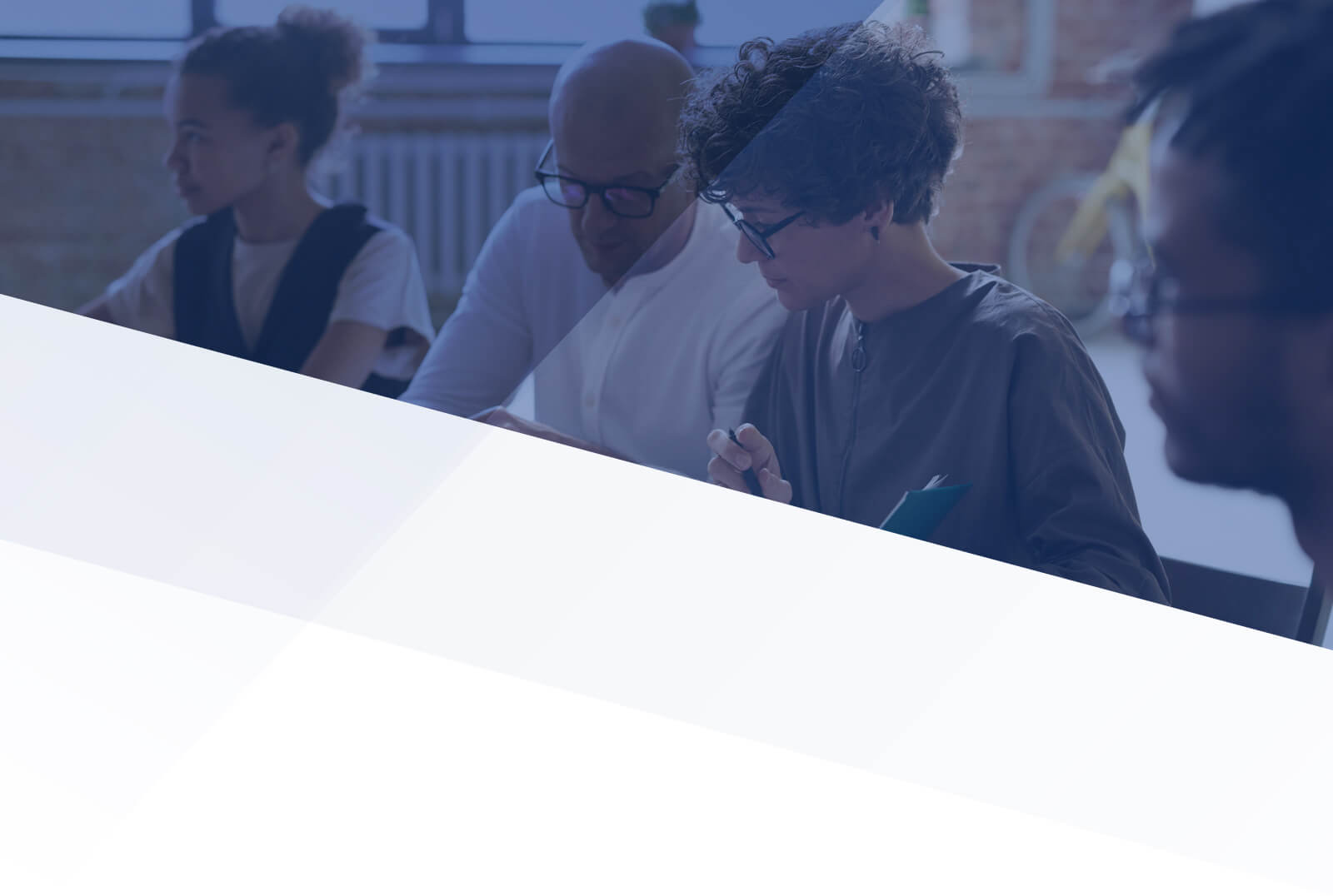
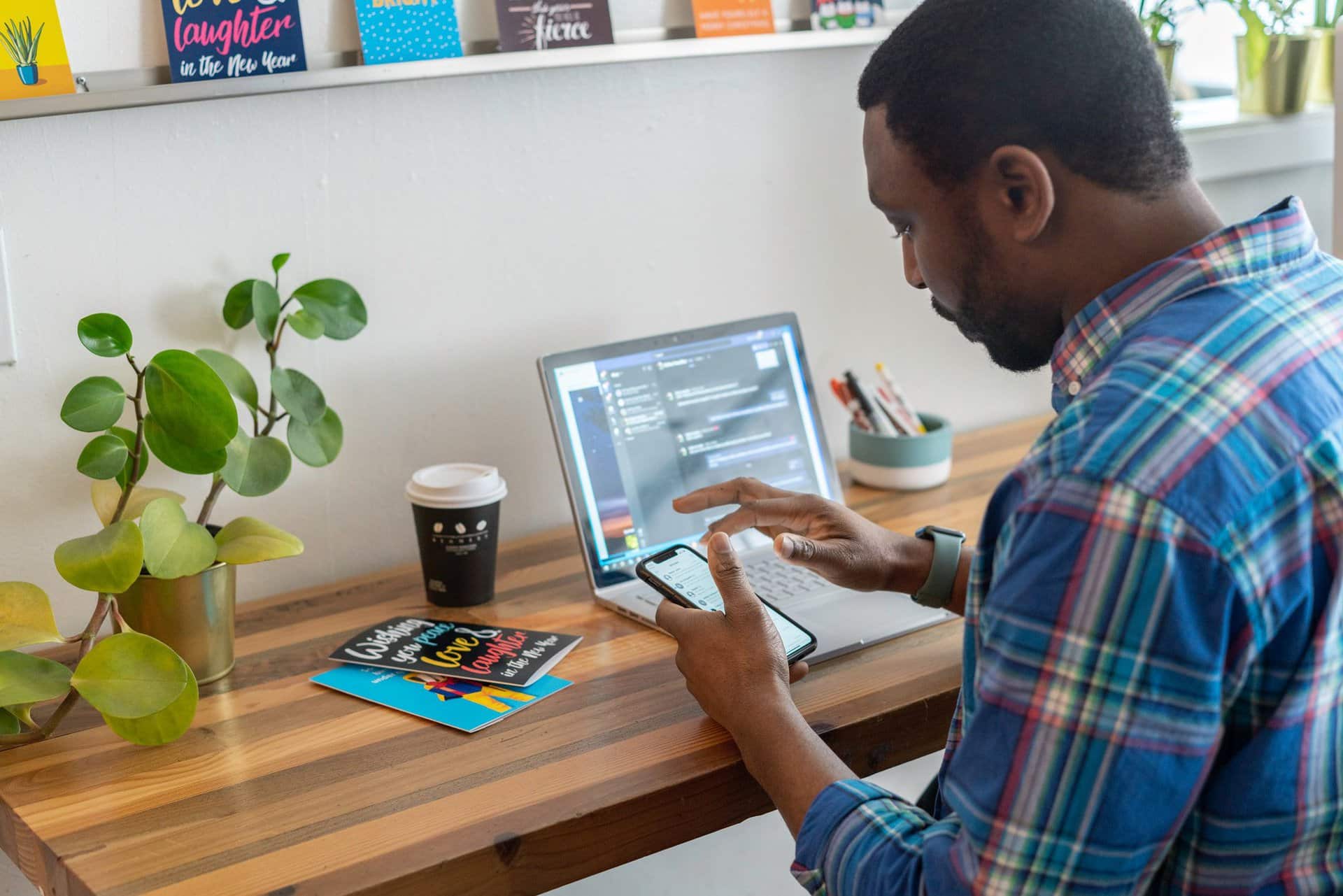
Recent Comments